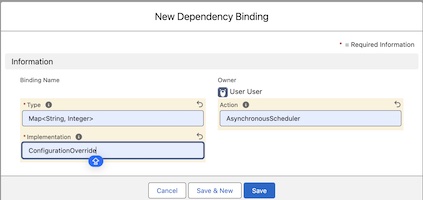force-framework
Getting Started
Deployment
You may deploy the package or the code to your org.
Package
To deploy the package, use the package link for the package version you wish to deploy. It is recommended that you always deploy the latest version of the package.
Code
If you are deploying the code to an org which has a namespace, the permission set groups will fail to deploy. To allow deployment, edit each of the permission set group files and add your org’s namespace prefix to each of the permission sets in the file.
Example Code
If using an org with the package deployed, deploy the code in the example.pkg directory to the org.
If your org has the source code deployed, deploy the code in the example directory to it.
Permission Sets
The following section describes the permissions sets required to use and manage Force Framework and the example code.
Force Framework Manager
This permission set is required to manage Force Framework. This allows the assigned user full administrative access. To grant administrative access, assign the Force Framework Manager permission set to the user(s) you want to grant the access to. Once assigned to the user, they should see the Force Framework app in App Launcher.
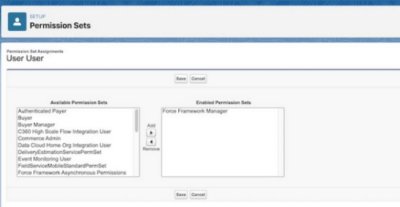
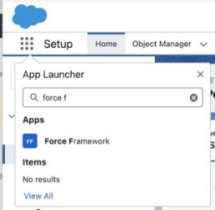
On selection of the Force Framework app, the following page will be displayed. Select the All list view and pin it as the default list view.
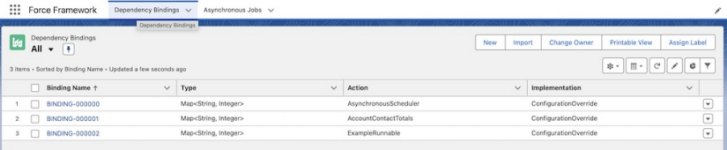
Select the Asynchronous tab. Select the All list view and pin it as the default list view.
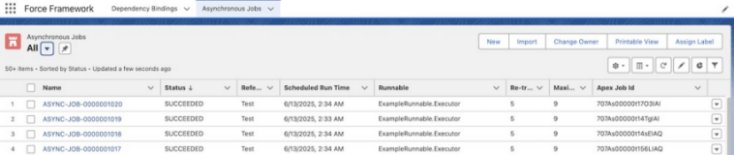
Force Framework User
Users can be granted to use Force Framework API(s) without administrative access by assignment of one or more of these permission sets.
| Permission Set | Purpose |
|---|---|
| Force Framework Dependency Injection Permissions | Allows a user to use dependency injection in Apex code. |
| Force Framework Asynchronous Permissions | Allows a user to run asynchronous jobs. |
It is cumbersome to have to assign permission sets individually. For example, to use the Asynchronous API, the user also needs access to use Dependency Injection. A permission set group named Force Framework User can be assigned to a user to grant full non-administrative access to the Force Framework APIs.
Example Code
When using the example code, the following actions may be referred to.
Adding a Dependency Binding
From the Dependency Bindings tab, select New.
The following example shows adding a Binding to set the configuration for the Asynchronous Scheduler.